Is Disney Plus error code 39 interrupting your streaming? Let us check the reasons behind Disney Plus error code 39 and its solutions. The error code 39 generally indicates that your streaming service does not have a secure connection. There are also several other possibilities for the Disney Plus error code 39. Though the error code 39 is common in Xbox gaming consoles, it also prevails in other devices such as PCs, Android, Firestick, and Roku.

What causes Disney Plus Error Code 39?
[1] When too many devices are simultaneously using the same Disney Plus account, the error code 39 can occur. Disney Plus allows only a maximum of four devices to use one account.
[2] Though you have three devices accessing Disney Plus and when you try to add Xbox One console as the fourth one, you will get error code 39.
[3] Corrupted data on your temp folder can cause this error.
[4] The error can occur when Disney Plus is failing a copy-protection check.
[5] If you are using an in-game capture device on your gaming console, you will get error code 39. Disney Plus does not allow users to record their content from the app and it has strong DRM protection.
[6] Using an HDMI splitter to send Disney Plus content to a projector.
How to fix Disney Plus Error Code 39?
Number of devices
Make sure that there are only four devices using the Disney Plus service. It is not necessary to use all four devices under one network or in one particular location. Disney Plus allows only four devices to stream simultaneously. It can be in any location within the country. When you access Disney Plus from an Xbox One console, log out of the streaming service from all those other three devices in usage.
Reload the video
The error code 39 may appear as a result of a minor server problem. Sometimes simply reloading the video and requesting it to play again will fix the issue. As it is one of the simplest fixes, attempting this before trying all the other solution is recommendable.
Stream Disney Plus from another device
To confirm if the problem is with the Disney Plus server or if it is in your streaming device, you need to switch the device. For example, if you get the error code while streaming Disney Plus on a gaming console, close it and then try opening Disney Plus on your TV. Based on the result, you can decide where the issue prevails. If the video is playing on TV, the problem is in your gaming console. Or else with the Disney Plus server.
Switch the HDMI port
The error code 39 occurs mostly on the Xbox gaming console. To fix Disney Plus error code 39 on the Xbox console, try switching to another HDMI port.
Restart your Streaming Device
While streaming Disney Plus, if you leave the device idle for a long period of time, then it will show error code 39. This is a result of failure in the copy-protection check. In order to resolve this error, you need to restart your device. When you restart, all the temp files from Disney Plus on your device will be cleared. Depending upon the device you stream, the method to restart differs.
Reinstalling the Disney Plus app
[1] To fix corrupted data on temp files, you need to uninstall the Disney Plus app from your device.
[2] Then, restart your device from which you are using Disney Plus.
[3] Finally, reinstall the Disney Plus app.
Remove the in-game capture device

If you are using an in-game capture device on your console or TV, remove it. Disney Plus has a strong level of DRM protection. Some streaming services have built-in copyright protection directly in the HDMI signal. Therefore, if there is an in-game capture device connected to your TV or console, you will get error code 39. Similarly, when you use an HDMI splitter to connect your device to a projector, you will get the same error code. This is also because of the copyright protection in Disney Plus. The only solution is to remove the HDMI splitter.
Power Cycle the gaming console
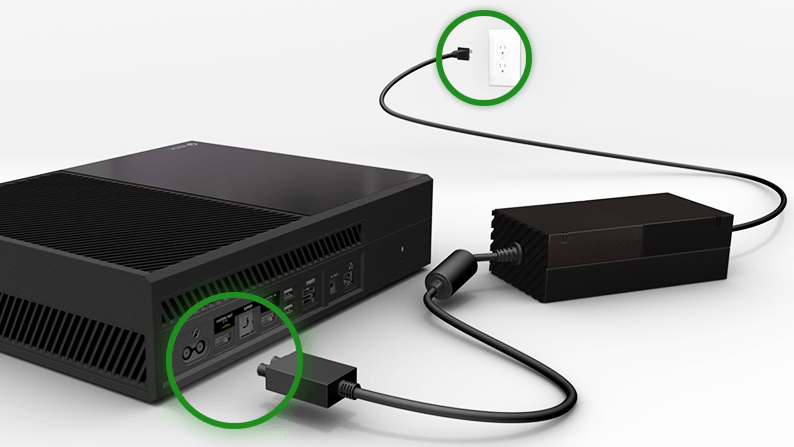
This solution is applicable for users streaming Disney Plus on their gaming consoles. Disney Plus produces a lot of temp files and they interrupt you from watching a movie/show. Power cycling will help in draining the power capacitors and at the same time will remove all temp files. Turn off the console and unplug all the wire connections. Keep the device idle for 10-15 minutes. Then, turn on the gaming console. This will power cycle the device.
These are some of the common issues and solutions to fix Disney Plus error code 39. However, if none of these helped you out, you can factory reset your device. Always remember to back up data before performing a factory reset. Otherwise, you will end up losing data.
Frequently Asked Questions
Try the common troubleshooting tips like restarting and updating the device. If you still have the issue, contact customer support.
Error code 83 on Disney Plus indicates that the device is not compatible with the streaming service. Make sure you use a compatible device first. You can check the compatible devices here.
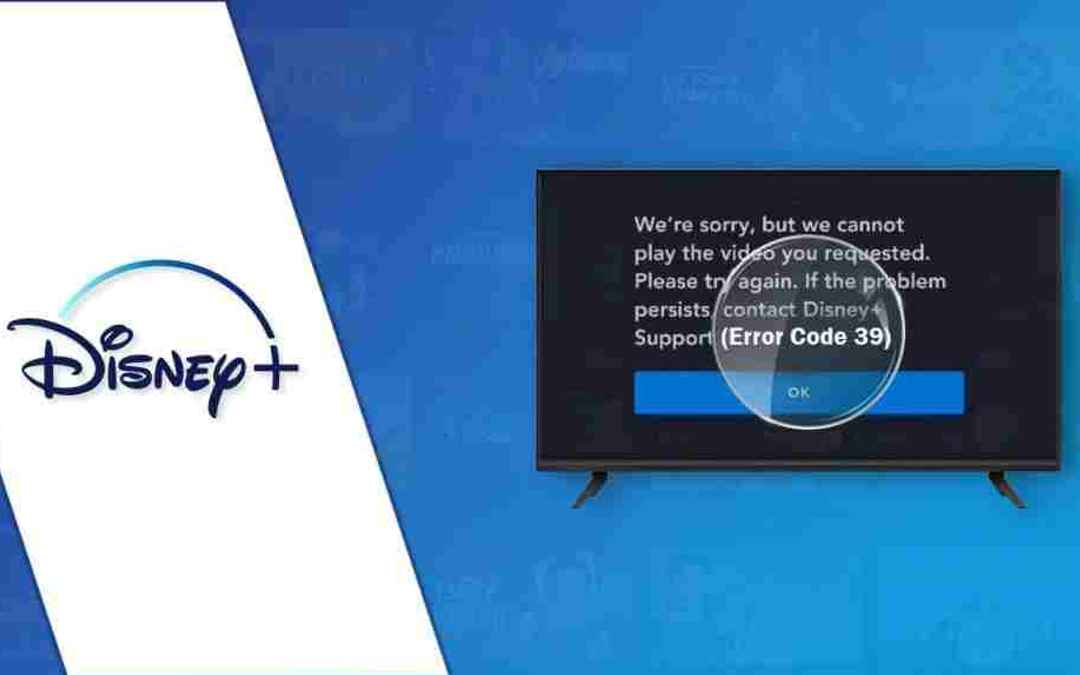


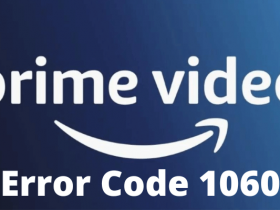


Leave a Reply