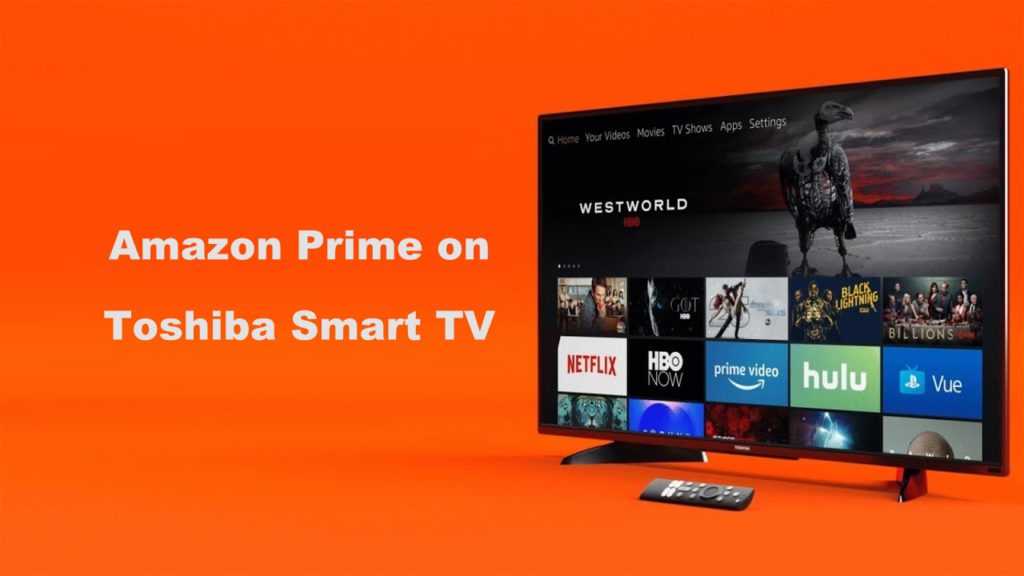Amazon Prime Video is one of the streaming devices with more than 175 million userbases. It is a subscription-based VOD service based in America. With Prime Video, you shall watch movies, TV shows, sports, behind the scene videos, and more. Like most streaming services, Amazon includes exclusive Original shows. Besides streaming, you shall also download videos for offline streaming. With one subscription, the user is allowed to create six profiles, where each profile gets a personalized streaming experience. Being a cross-platform service, it is accessible from almost all devices, including Toshiba TV. The installation procedure differs as Toshiba Smart TV uses different operating systems. So, it is essential to find out how to install and use Amazon Prime Video on Toshiba Smart TV for unlimited entertainment.
Amazon Prime Video Subscription
As said, Prime Video is a premium streaming service, and you get its subscription for endless hours of streaming. Those new users will get a 30-day free trial with Amazon Prime Video.
- Amazon Prime costs $14.99/month and $139/year.
- Amazon Prime Video costs $8.99/month and $108/year.
How to Get Amazon Prime on Toshiba Smart TV (Android OS)
In most Android TV OS Toshiba TVs, Amazon Prime Video is a pre-installed app. Even if you can’t find it, you shall install it from the Play Store.
(1) Go to the Home screen of your Toshiba Smart TV.
(2) On the home screen, you will see the Amazon Prime Video app.

(3) Click on the app and sign in with your Amazon account.
(4) If you can’t find the app, open the Play Store and search for the Amazon Prime Video app.
(5) Click Install to download the Amazon Prime Video app from the Play Store. Then, sign in with your Amazon account to enjoy streaming.
FYI: Besides Toshiba, you shall even stream Amazon Prime on Sony Smart TV as the app comes pre-installed.
How to Watch Amazon Prime Video on Toshiba Smart TV (Fire OS)
For the Fire OS Toshiba TV, the Amazon Prime Video app is a pre-installed one. You just need to open the app, sign in with your Amazon account, and start watching video content.
Amazon Firestick runs on Fire OS, which is similar to Android OS. So, you can easily install and use Prime Video on Toshiba TV if that isn’t pre-installed.
(1) On the home screen itself, you can find the Amazon Prime Video app.

(2) Open the app and start watching Amazon originals and movies on your smart TV.
(3) If you can’t find the app, click the Find tab to select the Search tile.
(4) Use the on-screen keyboard to type as Amazon Prime Video to search for it.
(5) Select the Prime Video app tile under the Apps & Games section.
(6) Click on the Download button to install the app.
(7) Select the Open button to launch Prime Video on Toshiba TV.
(8) Enter the Prime Video login details to start streaming it on your TV.
Install the Amazon Prime Video app on your Toshiba TV and get access to international movies & TV shows. Subscribe to Amazon Prime and watch all the Amazon Originals on your smart TV.
FYI: To stream Amazon Prime on Samsung Smart TV, you shall install the app from the Samsung Smart Hub.
How to Install Prime Video on Older Toshiba TV Models
If you have any LED version of Toshiba TV, you shall connect any of the streaming devices like Google TV, Firestick, Apple TV, Roku, or Chromecast to stream Prime Video. While most of the devices come pre-installed with Prime Video, the users can even install it manually from the respective App Store.
How to Get Prime Video on Toshiba Smart TV Via Sideloading
It is possible to sideload Prime Video as an apk using third-party downloader apps on Toshiba TV with AndroidOS or FireOS. It involves the below procedure.
(1) Download and install the Downloader app on your Toshiba TV from the Play Store or Amazon App Store.
(2) Now, you should enable Unknown Sources to proceed with sideloading the apk file.
- On Android TV OS, select Settings > Security and Restrictions > Turn On Unknown Sources.
- On Fire TV OS, go to Settings > My Fire TV > Developer Options > Install Unknown Apps > Downloader > Turn On.
(3) Launch the Downloader app on your Toshiba TV from the apps section.
(4) Select the Allow button if it prompts you to use your media files.
(5) Downloader will launch with the Home tab selected. Click on the URL field on the main pane.

(6) Now, type the Prime Video apk URL using the on-screen keys and click GO.
(7) Allow the download and installation of the Prime Video apk to complete on your Toshiba TV.
(8) Select the Install button followed by Next.
(9) Click on the Open button to launch the app on your TV.
(10) Now, log in to your account to start streaming your favorite shows.
How to Fix Prime Video Not Working on Toshiba TV
In unfortunate cases, you might find Prime Video not working on Toshiba TV. It may be due to the issue with the internet, server outage, outdated app, firmware expired subscription, etc. The possible fixes you shall try when the service fails to work are as follows.
- Connect your Toshiba TV to a stable and fast internet connection.
- Update the app with the latest version.
- In case of a server outage, you shall wait for it to start working.
- You can update the firmware of the TV to the latest version.
- Relaunch the app as it will fix any temporary glitches.
- Renew the subscription if it isn’t active.
Upon connecting Amazon Prime to Toshiba Smart TV, you shall stream the best of originals like The Boys, Mirzapur, The Marvelous Mrs. Maisel, etc. It is a contract-free service, and you can cancel the subscription at any time without any cancellation fee.
Frequently Asked Questions
Yes, Amazon Prime Video is compatible with all the smart TV running on Android TV OS and Fire OS.
You can use the Play Store or Amazon App Store, based on the OS.
It may be because of the poor internet connectivity or due to server down issues. Sometimes, the outdated version of the Prime Video app may be the reason.
Based on the OS of Toshiba TV, you shall uninstall Prime Video.
On Android OS, Settings > Apps > Downloaded Apps > Prime Video > Delete.
On Fire OS, Setings > Applications > Manage Installed Applications > Prime Video > Uninstall.
You may find the App Store on the Home screen of your Toshiba TV.