Disney Plus is one of the most popular subscription-based video streaming services. It mainly distributes movies, series, and television shows owned by Walt Disney Studio and Walt Disney Television. The service brings everything from Marvel and Star Wars. While there is no Disney Plus free trial available, you shall get a subscription to access the latest releases, TV shows, series, classics, and movies. Like any other streaming service, Disney Plus isn’t free from errors. So, one might not only get errors while streaming but also while signing up. Disney Plus Error Code 14 is one such issue that appears while logging in. If you are getting this issue, then it can be fixed up without much hassle. Once it is done, you shall get an uninterrupted streaming experience with Disney+.
What is Disney Plus Error Code 14
Disney Plus error code 14 is one of the common error codes which arises due the mismatched login credentials. On very rare occasions, the error may also arise due to some Disney Plus issues. The error may pop up with any of the following messages.
Sorry, we could not find your email (or password) in our system. Please re-enter your email and try again. If the problem persists, visit the Disney+ Help Center.
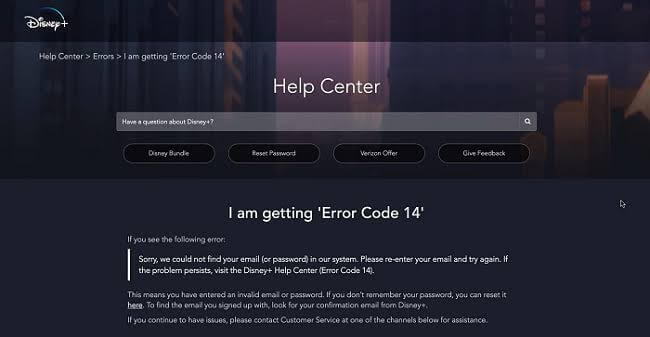
Incorrect Password. Please reenter your password and try again. If the problem persists, try resetting your password by selecting “Forgot Password?”
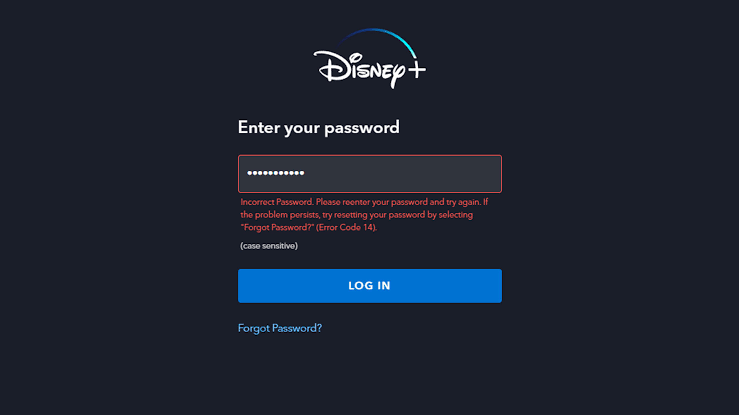
Possible Causes of Disney Plus Error Code 14
The possible causes of Disney Plus Error code 14 are listed below.
- If you enter your username and password incorrectly.
- Your account is inactive and requires activation.
- When you reach the maximum number of authorized devices on the Display Plus account.
- The temporary browser or application bug.
- Have invalid cookie and cache data on your browser.
Note: Disney uses a unified registration system. So you should use the same login credentials for all the Disney services (Disney Plus, Disney.com)
If you change the login credentials for Disney.com or another service, you need to use the same to access Disney+.
How to Fix Disney Plus Error Code 14
The Disney Plus Error Code 14 can be fixed in any of the following ways.
- Entering correct login credentials
- Activate your account if it is inactive
- Change your password
- Clear cache and cookies
- Logout other streaming devices
- Uninstall and reinstall the Disney Plus app
- Contact Disney Plus support
Enter Correct Login Credentials
There is a possibility that you might have entered your username or password incorrectly. So the first thing you have to do after encountering Disney Plus error code 14 is to check whether your login credentials are right. Make sure to enter credentials properly as Disney+ uses case-sensitive credentials. Most of the time, re-entering the right login credentials one more time can resolve the error.
Activate your Account
If you are a new user of the Disney Plus services, then you might encounter Disney Plus Error 14 when you try to log in without activation of the account.
You should activate your account by opening your mail and clicking the activation provided by Disney Plus Service. After activating the account by clicking the link, try to log in and check whether the error resolves.
Change your Password
There is a situation where you might have forgotten the password that you have set for the Disney Plus service. If this is the case, you don’t have to worry. You can change the old password with a new password. To do that, follow the below steps.
1). Open Disney Plus app or Disney Plus website (disneyplus.com)
2) Navigate to the sign-in page and click Forget password.
3) Disney will send you an email to the email address with which you have registered your account.
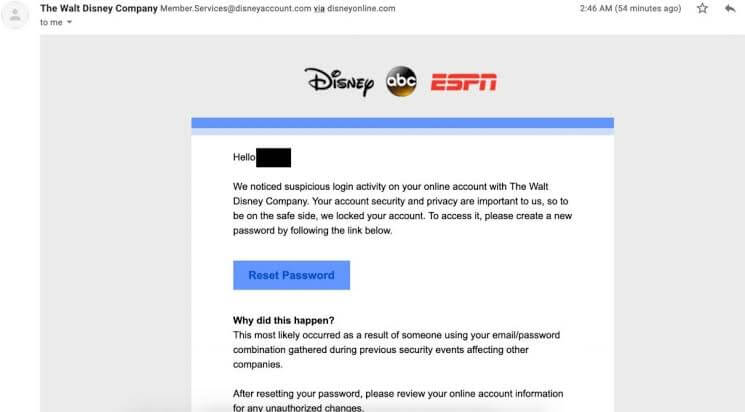
4) Open the email sent by Disney Plus. On the received mail, click Reset password to reset your password for your Disney account.
5) Use the new password to log in to the Disney Plus account and check whether the Disney Plus error code 14 is resolved.
Clear Caches and Cookies
Occasionally, Disney Plus throws error 14 when the data in caches and cookies of browser or app get corrupted. To resolve the error, go to the browser or app which you are using to stream the service. Then, clear the cache and cookies to resolve the error.
Logout of Disney+ on Other Devices
Disney Plus account facilitates you to create upto 7 user profiles where you can stream it on upto 4 devices at a time. You can use the Disney Plus account only on ten compatible devices.
If you have violated any of the above-mentioned criteria, log out the extra devices from the Disney Plus account. This will help you resolve the Disney Plus Error Code 14.
Uninstall and Reinstall Disney Plus
Some temporary bugs in Disney Plus app may also be the reason behind the error code 14. Uninstalling your Disney Plus app and reinstalling it again can help you to solve the error. To do this, follow the below steps.
1). Open your streaming device and uninstall the Disney Plus app from the device.
2) Then, go to device appropriate app store to reinstall the Disney Plus app once again.
3) After installation, try to log in with the right login credentials and find whether the error is fixed.
Try Using Disney+ on Other Devices
Since error code 14 relates to the login issue, you shall try accessing Disney+ on any other device. If you don’t get the error code, then it implies the issue is within the device. It may also imply that the issue is within the Disney+ app. It even works in fixing the Disney error code 142.
Contact Disney Plus Support
When any of the above fixes don’t give you a hand in fixing the error code 14 on Disney Plus, then you shall contact the customer support team. They will assist you in resolving the issue, even those technical ones, remotely.
Disney Plus error code 14 will get resolved in any one of the above-mentioned ways, and you can enjoy streaming your favorite shows without interruption.
Frequently Asked Questions
You can stream Disney Plus on 4 devices at a time. Disney Plus throws an error message once you exceed this limit.
When Disney Plus is stuck on the loading screen, try to reboot or restart your device. It can help you fix the issue.
When Disney Plus service finds anything suspicious on your account, they will lockout your account within 4 hours. To access your account again, you have to reset your password and log in again.
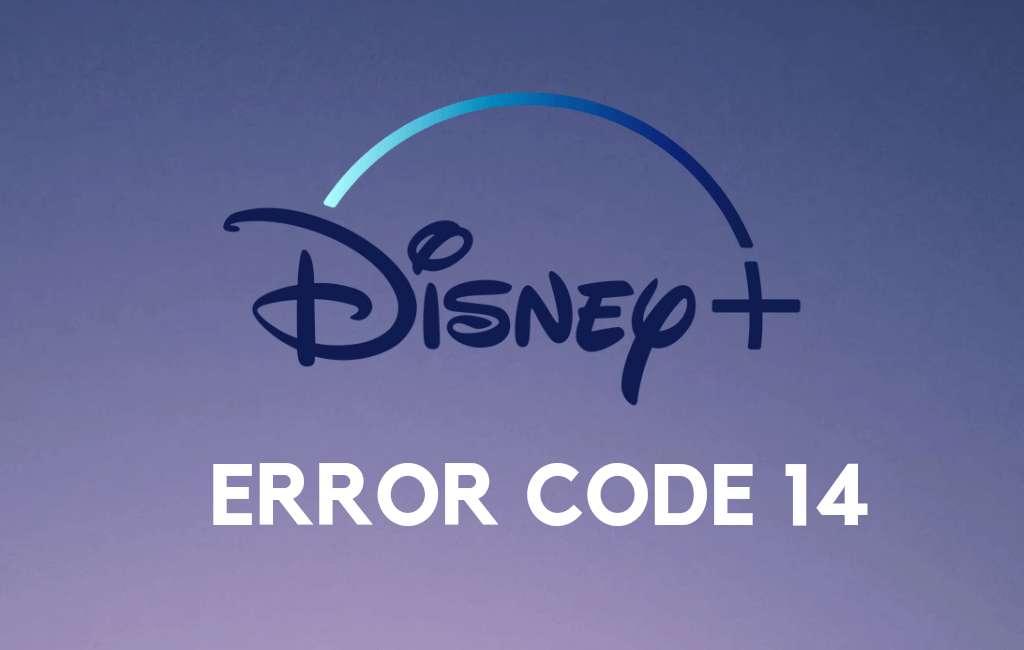


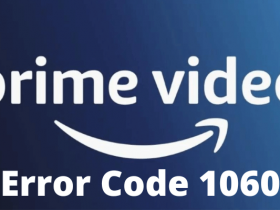


Leave a Reply