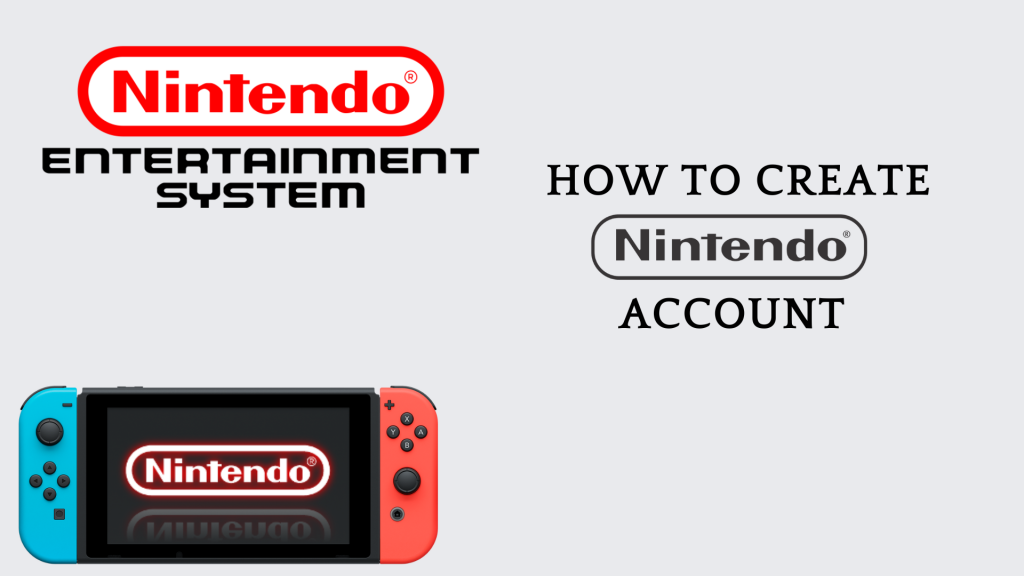Nintendo Switch is a popular video gaming console with a unique design. Besides playing games, the users can stream Hulu and YouTube on Nintendo Switch. If you have got a Nintendo Switch recently or if you need another account, you will need to create a new Nintendo Account. The process of creating a Nintendo Account is easy, and you will not be charged any amount. You can create a Nintendo account by using your Facebook, Twitter, and email ID. Without creating a Nintendo account, you cant use Nintendo’s eShop, where you can buy and delete Nintendo games, watch videos, sample demos, etc.
How to Create Nintendo Account
You can create a Nintendo account in two ways:
- Using Nintendo Switch.
- Using a Mobile / PC browser.
How to Create The Nintendo Account Using the Nintendo Switch
Quick Guide: Turn ON Nintendo Switch >> System Settings >> User >> Create New Account >> Send account creation instructions via email >>Send email >> Add account for myself >>Submit >> Verify.
(1) Turn ON your Nintendo Switch and go to the home page of your Nintendo Switch.
(2) Now, click on the option System Settings.

(3) After that, scroll down to select the User Profile.

(4) Now, click on Create New Account to create your new Nintendo account.

(5) Select the option Send account creation instructions via email in it.

(6) Now, enter your email address.
- Email can be connected to one Nintendo account only.
(7) Click on the option Send email in it to continue the process.
(8) Now, open the mail from Nintendo on your mobile or PC.
(9) Open the mail received from Nintendo and click on the link.
(10) Select the option Add Account for Myself.

(11) Now fill out the form by entering the necessary information in it.

(12) Now read the Terms and Policy and ensure the check boxes are checked and enabled in it.
(13) Click on Submit to complete the account-creating process.
(14) Now, you will be receiving a five-digit code for your registered mail id. And enter the mail id in your Nintendo Switch and click Verify to complete the process.

How to Create The Nintendo Account Using the Mobile/PC Browser
Quick Guide: Open any of the browser >> Fill out the form >> Submit >> Enter the verification code >>Verify.
(1) Open any of the browsers on your PC and enter accounts.nintendo.com/register in it.
(2) Select the User age category as 13 and above to continue the process.
(2) Fill out the form with the required details.
(3) After filling the form, Check in the box next to the Nintendo Account acknowledgment.
(4) Now, click on Submit button to continue the process.
(5) You will be receiving a mail to the registered mail id from Nintendo.
(6) Open the mail, and you will find a verification code in it.
(7) Now move to the browser and enter the verification code which you have received from the mail.
(8) Click on Verify to create the Nintendo Account.
How To Link a Nintendo Account
Quick Guide: Turn ON your Nintendo Switch >> System Settings >> User >> Add New User >> Next >> Select the user icon >> Enter the Nickname >> OK >> Link Nintendo Account >> Sign in using the e-mail address >> Enter your email address >> Verify >> OK.
(1) Turn On your Nintendo Switch and go to the home page of your Nintendo Switch.
(2) Now, click on the option System Settings.
(3) After that, scroll down to select the User.
(4) Select the option Add New User to link your Nintendo account.
(5) Click on the option Next in it to continue the process.
(6) Now, select the user icon for the new user.
(7) Enter the Nickname of the new user.
(8) Now, click on OK to continue the process.
(9) Select the option Link Nintendo Account in it.
(10) Now, click on the option Sign in using the e-mail address.
(11) Enter your email address in the Switch to continue the process.
(12) You will be receiving a mail from Nintendo. Open the mail and see the verification code and enter the verification code in the Switch and click on Verify.
(13) If you have done it successfully, a message will pop up telling you that you successfully linked the Nintendo account. Click on OK to end the process.
That’s how you can create a Nintendo Switch account in different ways. Besides creating, you shall unlink your Nintendo Account from Switch at any time.
FAQ
Yes. Creating a Nintendo account is free. For creating the Nintendo account, Nintendo doesn’t charge any amount from you.
Changing the Nintendo network ID or user ID is not possible. Once you have created the Nintendo account, you can’t change the username of it. The only way to change the Nintendo network ID or user ID is to create a new Nintendo account.