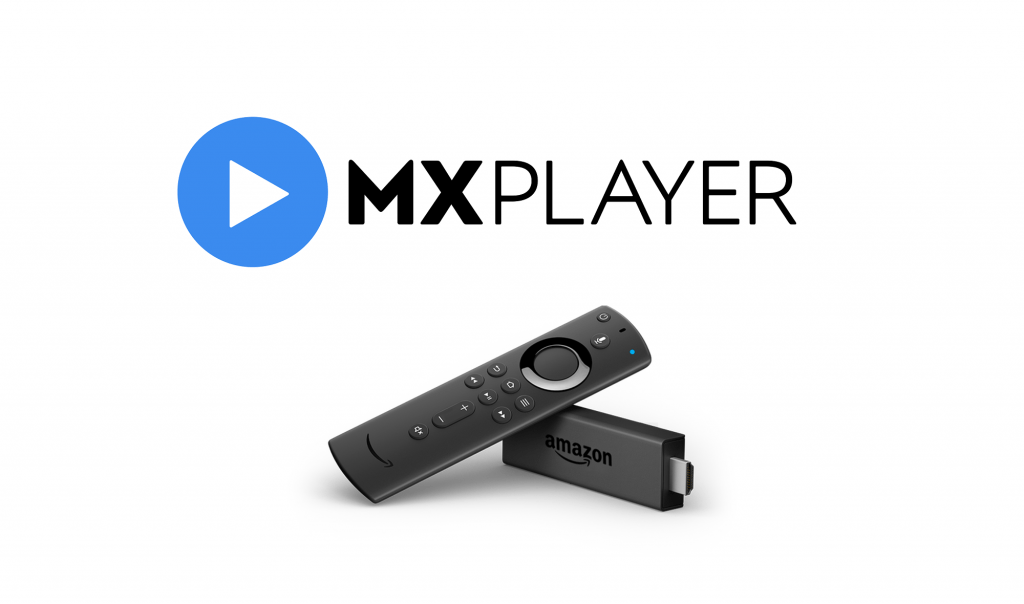MX Player is a must-have video player app for Firestick. With the MX Player, you can watch all the offline video and audio files with any quality. Among all the video players available for Firestick, MX Player offers simple UI and easy media controls. You can control the video playback just with your Firestick remote. The MX Player app is officially available on the Amazon App Store. You can easily install the MX Player on any Firestick devices.
MX Player TV on Firestick

MX Media & Entertainment Ptv Ltd developed a standalone video player app for streaming devices like Firestick. The normal MX Player is meant for smartphones and will resolve issues in streaming devices like Firestick and Roku. Eyeing this, they launched a new video player app called MX Player TV for Firestick and other similar streaming devices. As the app is specially developed for streaming devices, you won’t have any issues and have a smooth streaming experience. The MX originals show, and the contents available in the MX Player TV app are the same as the normal MX Player app.
How to Install MX Player TV on Firestick?
(1) Go to the Home screen of your Firestick and select the Search icon.

(2) By using the Fire TV remote, type MX Player TV and search.

(3) Select the MX Player TV from the Apps & Games section.
(4) On the next screen, the MX Player TV app will appear with a small description. Navigate to the Get icon and click on it.
(5) The video player app will be downloaded and installed on your Firestick.
(6) The moment when the app is installed, the Get icon will be changed into an Open icon. Click on the Open icon to launch the MX Player TV on Firestick.
(7) When opening the app for the first time, it will ask for permission to access the Firestick media files. Click the Allow button.
(8) Now, you will get all the offline video and audio files stored on your Firestick. Choose the file you want to watch and stream it on the MX Player Tv app.
How to Install MX Player on Firestick?
If you want the Android’s MX Player app, follow the below steps.
Pre Requisite
(1) On the home screen, click the Settings icon.

(2) Select the My Fire TV option.

(3) Click on the Developer Options from the list of options displayed.

(4) Choose the Apps from Unknown Sources feature.

(5) The confirmation screen will appear, click the Turn on button.

Install MX Player on Firestick using Downloader
(1) Open the Downloader app. If you don’t have the app, use our guide to install the Downloader app on Firestick.
(2) Go to the Search bar and type the MX Player’s download link, https://bit.ly/3gt0z0k. After that, click the GO button.

(3) The screen similar to one will appear. Click the Next button.

(4) Then, tap on the Install button.

(5) When the app is installed, click the Open button to launch the app.

Install this app on your Firestick and watch all your offline video content with ease. With the MX Player TV app, get to stream your offline video and audio files in addition to the MX original contents. MX Player has more than 10,000 hours of original streaming content.
Related: How to Install BBC iPlayer on Firestick / Fire TV
Frequently Asked Questions
1. What’s the best video player for FireStick?
MX Player TV. If not the best, it is one of the best video players for Firestick.
2. Is MX Player TV free?
Yes, both the MX Player and MX Player TV is available for free. You don’t need to pay any subscriptions.
3. Is MX player is safe?
As the video player app is free, they get their revenues only by ads. To show ads that are relevant to your interests, the video player app will store your data. But your personal data is excluded. The MX Player app is safer to use.