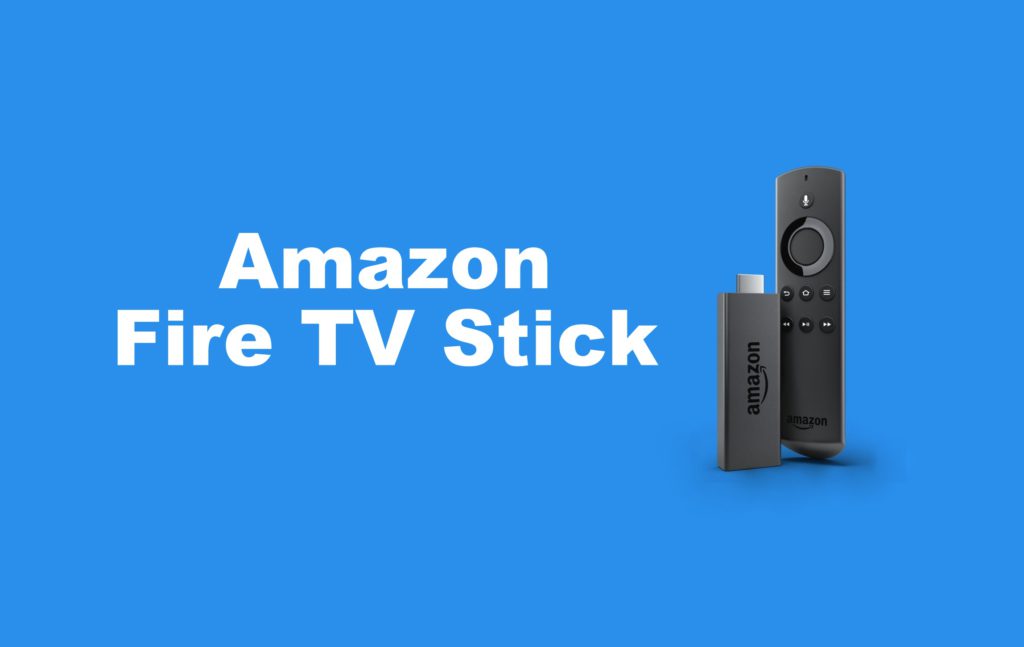If you are searching for ways to cut the cord, Amazon Fire TV Stick will be the first choice that you need to try. The tiny-sized USB device connects to the HDMI port on your TV and converts your TV into a Smart TV. Along with Roku and Android boxes, the Firestick is widely used by cord-cutters across the world.
What is Amazon Fire TV Stick?
Fire TV Stick is a popular streaming device owned by Amazon. It gives you access to thousands of applications like Netflix, Disney Plus, Hulu, HBO Now, ESPN, YouTube, and many more. Without relying on traditional cable services, one can stream their favorite movies and TV shows via the internet. The device runs on a specified OS called Fire OS (Android-based OS).

Like Google Play Store on Android devices, FireStick has a dedicated app store called Amazon App Store, where you can download nearly 15,000+ apps and games. As it runs on Android-based OS, you can install or sideload some of the Android apps that aren’t available on Amazon Store.
What you can do with Amazon Firestick?
As we mentioned earlier, you can access download all kinds of streaming applications from the Amazon Store two watch the latest media contents. Apart from this, you can use Firestick to stream music, play games, view photos, and mirror Android screen. Some of the games in FireStick may require Amazon Fire TV Game controller to play. You can also watch live TV content by accessing appropriate streaming services.
The major advantage of having FireStick is that the device is completely portable and you can take it when you travel. You just need to plug the device on the HDMI port to get access to streaming media. FireStick also comes with 8 GB of local storage, which you can use to store media contents.
Fire TV Stick variants and its price
Currently, Amazon sells three variants of Fire TV Stick: Firestick 2nd gen ($39.99), Firestick 4K ($49.99), and Fire TV Cube ($119.99). All the devices possess the same features, but you will have significant changes in internal storage, RAM, and the support for speaker & ethernet.

For example, Fire TV Cube has built-in support for speaker and microphone. Hence, you can listen to voice commands from anywhere in the room. The other two variants connect to the internet connection via Wi-Fi whereas Fire TV Cube users can also use ethernet taster internet access.
How to Setup Amazon Firestick?
Setting up the Amazon FireStick is very simple and the process will take only a few minutes. While receiving the box, you will get everything you need to make the device work. You will have a streaming device, USB cable, remote control, power adapter, 2 AAA batteries, HDMI extender, and a setup guide.
Plug the device on the HDMI port of your TV and connect the other end to the power source using the provided adapter. Then, change the input source on your TV to HDMI and go through the on-screen instructions to set up the device. The remote will be paired automatically with your device.
Note: You will need a Wi-Fi connection and Amazon account to setup the device.
How to Play Movies/TV Shows on Firestick?
Once finished up the setup process, you need to download apps from the Amazon App Store for streaming. To download apps:
Navigate to Apps section on the home screen.

You will get three options: Featured, Games, and Categories. The Featured section presents you the popular channels, the Games sections displays all the games and the Categories section display various categories like Communication, Local, Magazine, Movies & TV, Photo & Video and many more.

Select the game that you want to download and click Get to download it. Once downloaded, launch the app and start streaming your favourite content.
Note: On Amazon App Store, some of the channels are free to stream and some of the channels like Netflix, Hulu, Amazon Prime, and much more will require an active subscription to stream the contents.
You can also sideload apps that are not available on the Amazon store. If you want to install any third-party apps, you can use the Downloader app on Firestick.
Jailbreak Firestick and install third-party apps
As we said earlier, you can install or sideload tons of third-party apps on your Firestick. For example, apps like Kodi are officially not available on Amazon App Store. Some of the best third-party apps are Cat Mouse, TV Zion, Typhoon TV, and many more.
The best way to do install those apps is by jailbreaking your device. Despite having access to stream free media contents, jailbreak also few downs. It may remove the security features associated with your device. At the same time, third-party apps may provide free access to the copy-righted contents. Upon streaming those contents, you may end up facing legal issues.
Do you need a VPN for Firestick?
The answer will be Yes and No. By default, you need a VPN on your Firestick when you’re about to access the apps and services that are available in your region. However, when you want to access the geo-restricted contents or the media contents that aren’t available in your region, you have to access the VPN services.
On the other hand, the VPN is also very helpful while accessing third-party apps. It prevents ISPs and government agencies from tracking your real IP. It is recommended to use paid VPN services for extra privacy features.
Firestick Alternatives
Here are the alternatives of Amazon Fire TV Stick:
Common FAQs
Is there a monthly fee for FireStick?
No. There is no monthly fee for Amazon Fire TV Stick. Buy the product by paying the one-time fee and start streaming your content.
What channels are free with Firestick?
Firestick has access to some of the popular free channels Tubi TV, Pluto TV, CBS Sports, MLB, FOX News, YouTube, PBS Kids, and many more.
Is Netflix free FireStick?
No. To stream Netflix contents on Firestick, you will need an active Netflix subscription (Basic, Standard or Premium).
Are FireStick legal?
Yes. FireStick is completely legal to use. But, some of the third-party apps that you installed on Firestick may not be legal to use.
Can you live TV on Amazon Firestick?
Yes. You can watch live TV content on your Amazon Firestick by loading the appropriate apps. Some of the best apps to watch live TV are Sling TV, Hulu + Live TV, YouTube TV, AT&T TV, and few more.