Are you looking for a simple step-by-step guide on how to install and set up ExpressVPN on Firestick? Then you have landed on the right page. In this article, I’ll guide you about how you can install the ExpressVPN on your Fire Stick. Follow the same installation and setup process for Fire Stick 4K and any Amazon Fire TV like Fire TV Cube or Stick Lite.
Why do you need a VPN on Firestick?
When you are in a different country, you can’t access your regular Fire Tv home screen, as the Amazon Fire Tv stick is geo-restricted. So to bypass the restriction, you need to spoof your location. To do this, you need a VPN that allows you to watch movies and TV shows on your Fire Tv stick safely and privately, irrespective of any location.
There are hundreds of VPN available in the market and some VPNs even offer free versions. But the problem here is that free VPNs are unsafe. Apart from constant pop-ups, slow speed, and restricted streaming, free VPNs can monitor your online surfing.
So if you don’t want to compromise on your online security, we suggest you pick a paid VPN service. And guess what, you have amazing offers going on during this Black Friday period. To save more on subscription, we recommend you to purchase ExpressVPN during Black Friday VPN deals.
‘ExpressVPN’ is a popular streaming VPN provider. People adore its incredible speeds and excellent VPN functionality. Users can stream HD content without buffering. Most of the popular online streaming platforms impose restrictions based on locations.
So to maximize your streaming experience, install ExpressVPN on your Firestick device and forget about geo-blocking, internet throttling, and online surveillance.
Is ExpressVPN free?
ExpressVPN is not free. You can get the free trial, but to proceed further, you need a valid subscription. Here are the three plans offered by ExpressVPN:
- $12.95/month – Billed Every month
- $8.32/month – Billed for $99.95 once a year.
- $9.99/month – Billed for $59.95 once in 6 months.
If you don’t like to continue, you can always cancel your subscription within 30 days from the date of subscription with a 100% money-back guarantee.
Install ExpressVPN on Your Fire Stick
ExpressVPN offers a dedicated application for using a VPN connection for Fire TV Cube, Fire TV, and Amazon Fire Stick. You will find this app on the Amazon store.
During ExpressVPN Black Friday Sale, you can save a lot on a premium subscription. After purchasing the VPN, you can download and install it from the app store or download a side-loaded ExpressVPN APK file into your Firestick.
How to Install ExpressVPN on Firestick from the Official Amazon Store?
1. Turn on your Firestick and go to the Homepage.
2. Go to the Search tab.
3. Using the on-screen keyboard, search for ExpressVPN.
4. While entering, you will find suggestions. Use your remote and select ExpressVPN from the suggestions.
5. The related apps page will open. Here you can find other VPNs along with the ExpressVPN. Select ExpressVPN to proceed further.
6. On the ExpressVPN installation page, click on the Get/Download button to download and install the app.
The ExpressVPN app will now get downloaded and installed on your device.
How to Download and Install a Side-loaded ExpressVPN app on Fire Stick
If you can’t find the ExpressVPN application on the Amazon store or want to avoid official downloading, download a side-loaded APK file and install it to our device.
1. First, search for a Firestick compatible side-loading application like ‘Downloader‘ from the ‘Find‘ option.
2. Click on ‘Downloader’
3. Click on the ‘Download‘ / ‘Get‘ option to start the installation process.
4. Once it gets installed on your device, click on the ‘Settings’ symbol, located at the center of the left side of the FireStick home screen.
5. Now, choose ‘My Fire TV‘> ‘Developer options’> ‘Install Unknown Apps.
6. Then, enable the ‘Downloader’ App by clicking on it. The status will show ‘ON.’
7. Open the application on Fire Stick TV by dismissing all prompts.
8. Then, type the URL ‘hfiresticktricks.com/express’ in the address bar > ‘Go.’
9. Download the ‘ExpressVPN APK’ file > Click on ‘Install’
10. Again, a prompt box will ask you to choose between ‘Install‘ / ‘Delete‘ / ‘Done‘
11. Choose Done.
Now, check whether the ‘Downloader’ app gets added to the applications list or not. If not, repeat the process.
How to Set Up ExpressVPN on Your Firestick
1. Navigate the app List
2. Go to ‘All My Apps’> Click on ‘Menu button‘> select ‘Move‘> Drag the VPN application to your desired position > Click on ‘OK.’
3. Access the Application
4. Locate the newly added ‘ExpressVPN’ or side-loaded VPN app on ‘All My Apps’> ‘Open‘ it to give it proper settings according to your preference.
Initial Setup
1. If you already have an ExpressVPN account, select ‘Sign-In‘> Enter the credentials like email id and password that you used before for your account. > Click on Sign-In. And, if you do not create an account yet, do it accordingly.
2. After you sign in to your account, the VPN app will ask for configuration. Choose your preference on responsible fields to make the service better.
3. Then, the Firestick will ask permission for accepting ExpressVPN connection requests, select OK.
4. After that, the home screen of the VPN application will open. Where; you can choose your preferred location for unblocking desired content.
5. Then, click on the round-shaped power button to enable VPN service on your Fire Stick device.
Select desired ExpressVPN server
1. If you want to change your location to unblock some country-specific content, click on the server field.
2. Then, choose your desired option from the Recommended or All Locations section. It will show all ExpressVPN servers located in different regions, counties, and metro cities.
Customize ExpressVPN Connection
To customize the VPN connection, click on the Hamburger Menu button (symbols with three horizontal lines). You will find the button on the top left corner of the screen.
Then, go to the ‘Settings‘ and personalize the features settings. It provides a drop-down menu for every feature and chooses according to your preference.
Auto Connect: If you’ve enabled the auto-connect option, the app will choose the location automatically. By default, it will take your current GPS location or the server that you’ve selected before.
Network Protection: You can activate the Kill Switch function that disconnects your device from the internet connection; when it loses the VPN connection. Also, you can make your device visible to other devices that are present on that local network.
Split Tunneling: with this feature, you can determine which apps will work under the VPN connection.
VPN Protocol: Don’t choose any particular option, always set it on ‘Automatic‘ mode.
How to Sign In for ExpressVPN?
1. Launch the ExpressVPN app on your Firestick and click on the Sign In option.
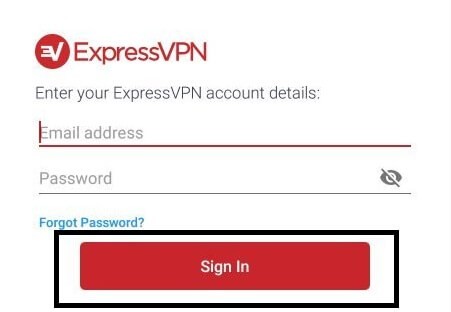
2. Sign In with your Email address and Password to continue.
3. You can now select the servers or the country to which you want to connect and click “Connect”.
4. A pop-up will appear when you use the app for the first time to set up a VPN configuration. Select OK.
5. Now, you will get connected to a virtual address. You can stream geo-restricted content without any trouble after connecting to a VPN.
Sign Up for ExpressVPN to Create Account
If you don’t have an existing account, then you can easily sign up on ExpressVPN.
1. Open the Express VPN website on a web browser on PC or Android.
2. On the Menu bar, you will find the Get Started button. Click on it to open.
3. Choose a plan which is convenient for you.
4. Enter your Email ID and choose your preferred payment method.
5. Follow the on-screen instructions to complete your payment.
6. Set your Password.
Conclusion
People worldwide trust ExpressVPN for streaming purposes, online security, and privacy. Along with Fire Stick, it also works with Amazon Prime, Netflix, BBC, Hulu, HBO, Sky, iPlayer, Kodi, and Torrenting. It provides high-speed and unlimited bandwidth with no streaming restrictions as it has VPN servers in over 94 countries. You can operate five devices at once using the ExpressVPN network.
There is no doubt that ExpressVPN will be the best VPN option for your Fire Stick TV. If you don’t experience its superb speeds and limitation-free online streaming yet, you must try ExpressVPN once to unblock restricted Fire Stick content. Moreover, Fire Stick is a remote-friendly application, so you wouldn’t face any issue using ExpressVPN with it. If you have, you can contact its customer care center via mail or live chat.






Leave a Reply