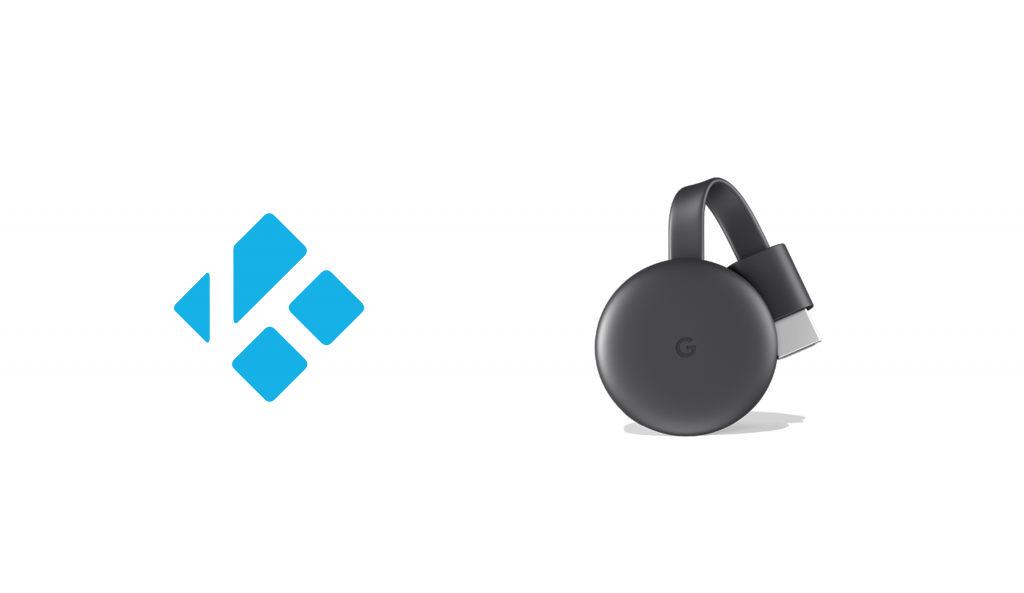Kodi is just way more than a standard media player. It is termed as an ultimate entertainment hub to stream almost anything. Users of Kodi play and view movies, videos, music, podcasts, photos, and more. While it has been designed for home entertainment needs, screencasting its contents would be a great addition. However, Kodi has no built-in cast button, or rather it isn’t a cast-ready app. So, you need to perform additional steps to Chromecast Kodi to stream its contents on the big screen. Check out this section for ways to cast this all-in-one media center to Chromecast TV.
How to Chromecast Kodi Media Player?
This section below discusses the procedure to Chromecast Kodi using three different methods. Irrespective of the method you use, it is assumed that Kodi has been installed already. Otherwise, install it to know more.
Note: Casting Kodi from iOS requires jailbreaking the device. Since it voids your device warranty, we aren’t recommending the installation of Kodi on iOS and thus you will not find steps to cast Kodi from iOS here.
Using Google Home App – Shortest Approach
Kodi can be Chromecast to the TV using the Google Home app. The only drawback of casting Kodi from Google Home is it will drain the device battery. Otherwise, it is the time-saving option ever.
(1) Open the Google Home app on Android as soon as you connect your Android device and Chromecast to the home WiFi. If you don’t own, then get it from Google Play Store.
(2) The Chromecast device name will appear under device section. Click on it.
(3) The device page will open. You will find the “Cast My Screen” option below the personalization screen.
(4) You will get a pop-up. Click on “Start Now” button to screen mirror your phone to TV.

(5) Wait until you find your Android screen on Chromecast. Now launch Kodi app on Android.
(6) Search or browse for a video and click on Play icon to screen cast it to Chromecast.
(7) To stop casting, open Google Home app to click on your Chromecast device and choose Stop mirroring.
Try This: If your Android phone supports built-in cast option, then go to Settings > click on Menu > select Cast option > tap on Chromecast device > click Start Now on the prompt. Now open Kodi on Android and it will be screen cast to Chromecast TV.
Using Localcast App – Longest Approach
If you consider saving your phone battery, then you shall use cast Kodi using Localcast app. Unlike the previous method, casting from Android in this way is power-friendly.
Things you need in Prior
- Download and install Localcast App, ES File Explorer app, Kodi app and PlayerFactoryCore.XML file.
(1) With Android and Chromecast connected to same WiFi, launch ES File Explorer app.
(2) Head to its Settings to select the Display Settings option.
(3) Tap the slider next to Show hidden files to enable it.

(4) Navigate to the Downloads folder of ES File Explorer to locate the PlayerFactory.xml file.
(5) Copy the file and go to Android > Data > org.xbmc.xbmc or org.xbmc.kodi > Files > .kodi or .xbmc > userdata. Click the Paste button in this location.
(6) Now, you need to launch the Kodi app to choose the media you want to stream.
(7) With Kodi launched Localcast app, you shall choose the Chromecast TV to cast the content from Android.
Chromecast Kodi using Google Chrome Latest Version
If in case you have Kodi on your PC, then casting it to Chromecast TV is quite easy and simple than from Android.
(1) Ensure your PC and Chromecast is using the same WiFi. Else connect the respective device and proceed.
(2) Click to launch the Google Chrome browser on your desktop.
(3) Go to the top-right corner to select the Menu or three vertical dots.
(4) On the drop-down list of menus, select Cast option.

(5) Wait for the Cast to pop-up to scan for the devices. Select the Chromecast TV on it.

(6) Click on the Sources drop-down to choose Cast desktop.

(7) On the prompt to cast entire screen, click on Share button to share your entire desktop.
(8) Launch the Kodi app on PC and select a media to play it to thereby screen cast it to Chromecast TV.
It is up to you to choose the method that you find it more convenient to cast Kodi. Since Kodi has many add-ons, you shall install a VPN to take advantage of the regional contents. This, in turn, also saves you from copyright or legality issues. Make use of the comments section to ask us your questions, feedback, or suggestions.
Related: Chromecast VLC Media Player
Frequently Asked Questions
Does Kodi has media contents?
No. By default, Kodi has no media and the users need to provide their content. It only supports playing most videos, photos, music, and other digital content.
Does Kodi lets you stream copyright contents?
As Kodi has lots of third-party add-on support, the users might end up knowingly or unknowingly stream those contents that aren’t officially licensed.
How to resolve buffering issues on Kodi?
In order to get rid of buffering or slow loading, you shall need to use a high-speed internet connection. In addition, it recommended using a different source.