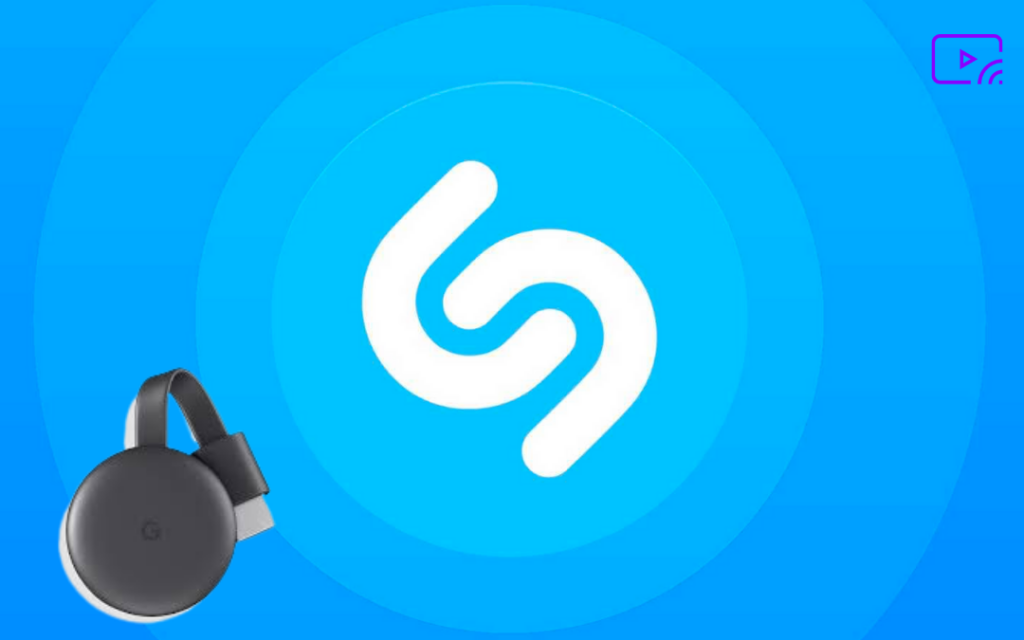Shazam is a song identifier app that has more than 1 billion downloads. This app identifies and displays the entire details of the particular music, movie, and TV shows. The user needs to play just a sample video, the Shazam app uses audio recognition technology to analyze the short video sample and provides complete detail of the video. This app also works in offline mode. With just a tap, you can identify music. It is equipped with time synced lyric feature. It is a music search app, that plays only the preview of a song or music. This app is completely free and does not require any subscription. Casting the Shazam app from a device to TV is a unique way to experience Shazam. With Chromecast, you can easily cast Shazam to TV.
Another impressive feature of this app is Auto-Shazam. Turning on this option, automatically listen and analyzes the audio around you with the database and provide the user with the details, including cast, artist name, etc. The app automatically turns off the Auto Shazam feature when the phone battery drops down to 20%. Shazam is available for both iOS and Android devices. Shazam is currently owned by Apple Inc. So, you’ll see Shazam on all Apple devices, including Apple Watch and Mac.
How to Chromecast Shazam from Android Phone to TV
1) The foremost thing to do is to set up the Chromecast device to your TV and make sure to connect the Chromecast device & your Android phone to the same WiFi network.
2) On your Android smartphone, launch Play Store and search for the Shazam app on the search tab.
3) Tap Install to download the app. Ignore this step if you’ve already installed Shazam app on your device.
4) Navigate to Notification Panel and tap the Cast icon.

5) Select your Chromecast device.
6) That’s it. Now, you can see the Android screen on your TV.
7) Launch the Shazam app.
8) Once you’re in, you’ll find a large Shazam icon at the center. Tap the Shazam icon and give the required permission to identify the music or song.
Note: If you can’t find the Cast icon at the Control Center, go to the Settings app and tap Connected Devices. Here, you’ll find the option Cast.
9) Now, access the Shazam app on your Chromecast device.
How to Chromecast Shazam from PC
Ensure that you’ve connected the Chromecast device and PC to the same WiFi network.
1) Open Google browser on your PC.
2) Navigate to Chrome Web Store on Google Chrome.
3) Tap the search bar and type Shazam.

4) Select the Shazam extension from the search results and tap Add to Chrome.

5) Within a few seconds, the Shazam extension will be downloaded. Just follow the on-screen instructions to set up the Shazam extension.
6) Just play a media on your browser and tap the extension icon to identify the details of the audio.
7) Tap the three dots icon at the top.
8) Scroll down and select Cast.

9) Click Cast Desktop.

10) Tap your Chromecast name and you’ll start seeing the browser screen on the TV.
11) Now, you can experience Shazam on your TV.
Related: How to Chromecast Vevo Music.
Frequently Asked Questions
1) Can you get Shazam on TV?
Yes, you can get Shazam on certain brands and models of TV. Screen Casting Shazam from your device to TV is one of the quickest ways to get Shazam on TV.
2) Do I need to pay to get Shazam?
No, the Shazam app is completely free to use and it does not include any purchases inside the app.