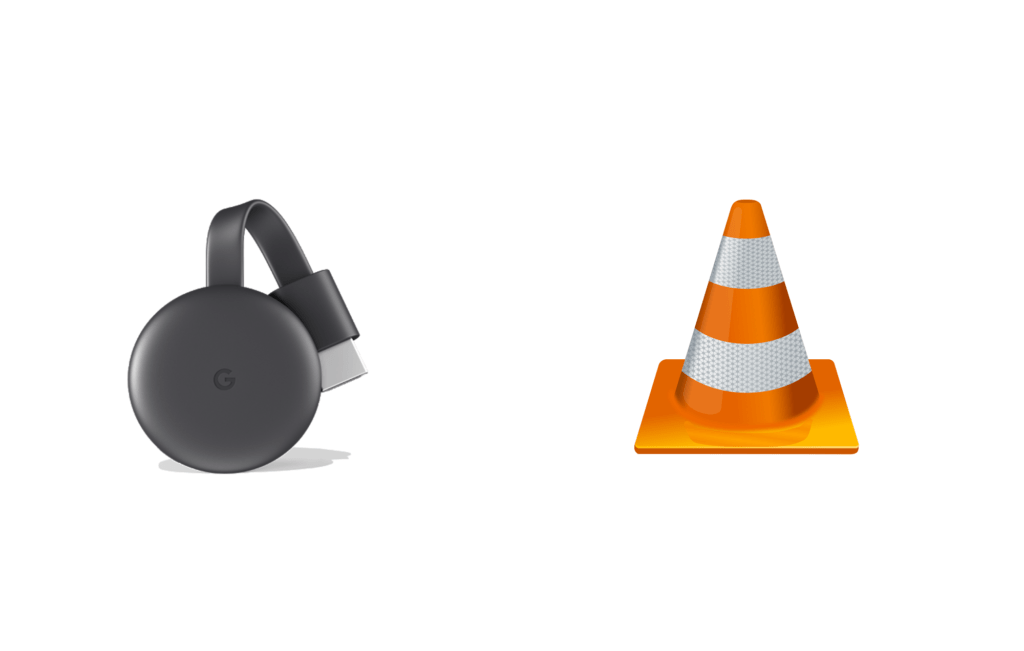VLC stands at the top when it comes to the best media players. It is the most preferred video player with cross-platform support. VLC is safe to use besides being a free and open-source multimedia player. It can play almost everything from files, discs, to streams, webcams, and devices. This video player has no ads, no user tracking, and no spyware. It is one of the cast ready apps and thus supports screencasting to Chromecast connected TV. So, you no more have to stream video on the tiny screen of your phone or PC. With the in-built cast option, anyone can Chromecast VLC media player to watch the video or media files on the smart TV screen.
Procedure to Chromecast VLC Media Player
As VLC is a multi-platform media player, you shall cast it from Android, iOS, Windows PC, macOS and Ubuntu.
Things to be Done in Prior
- Plugin the Chromecast dongle into the HDMI port of the smart TV.
- Connect the Chromecast and casting device to the same WiFi.
- The latest version of the VLC Player app installed on the casting device.
How to Chromecast VLC Media Player from Smartphone (Android | iOS)?
This section works with the Android and iOS device with the built-in cast feature on VLC player app.
Step 1: Launch VLC media player app after connecting your phone and Chromecast to home WiFi.
Step 2: Select or search for a video on VLC app that you want to cast from your smartphone. You can either play a local file or stream contents through URLs.
Step 3: Find the Cast icon on the screen to click on it.

Step 4: Choose the name of your Chromecast to establish a connection.

Step 5: Wait for the video to get cast to Chromecast. Use your phone to control the playback, volume, subtitles, etc.

Step 6: Just navigating to the home screen of VLC media player will stop the screen casting.
How to Chromecast VLC Media Player from PC (Windows | Mac)?
With the VLC player installed on your Windows or Mac, screen casting video to Chromecast is possible.
Step 1: Open VLC player on the desktop or laptop as soon as you connect it to the same WiFi as that of Chromecast.
Step 2: Select Playback option on the menu bar of the VLC player. Choose the video file which you want to play.
Step 3: Click on Renderer in the expanded menu to tap on the Chromecast.

Tip: If in case you don’t find Chromecast, then click on Playback > Renderer > Scan.
Step 4: Click on Media on VLC menu bar to select a location from where you want to play a video. Click on the Play button.
Step 5: Now you will get Insecure Site prompt. Click on View Certificate button to view security certificate of Chromecast.

Step 6: Hit Accept permanently button to proceed with the screen casting from PC to Chromecast.

Bonus! Cast VLC Media Player using Chrome Browser
Those using VLC media player on PC with Chrome browser can try this method to cast video to Chromecast connected TV.
Step 1: Open Google Chrome browser on your PC.
Step 2: Click on the three vertical dots available on the top-right corner. You can also right-click on the screen to get the cast option as well.
Step 3: Select Cast option and wait for Chrome to scan for devices.

Step 4: Choose the Chromecast name on Cast tab.
Step 5: Under Sources tab drop down, tap on Cast desktop option.

Step 6: Click on Share button on the Share your entire screen window.
Step 7: Now, launch VLC player and your entire desktop screen will be screen cast to TV.
Thus, you can screencasting videos from VLC media player right phone or PC. We cannot guarantee the video quality as the protocol used in Chromecast considers the speed in which it screencast and not the quality.
You can also Chromecast Windows Media Player using this third method as well.
Frequently Asked Questions
Does VLC player supports casting from Linux PC?
Yes. The procedure to screencast from Linux to Chromecast is the same as that of Windows or Mac PC. You need to get VLC 3.0 or later to use cast features.
What are the advanced controls available on VLC player?
Currently, VLC supports video and audio filters, subtitle synchronization, hardware decoding, and more.
How to resolve VLC connectivity and performance issues?
It is mandatory to use the same WiFi network on both Chromecast and casting device. You shall need to turn off the VPN connection to let VLC work. Try changing the conversion quality under Tools > Preferences > All > Stream Output > Sout Stream > Chromecast > choose conversion quality > Save.
What are the codecs VLC supports playing?
VLC media player is capable of playing the most codecs with no codec packs. It includes MKV, WebM, MPEG-2, MPEG-4, MP3, WMV, etc.