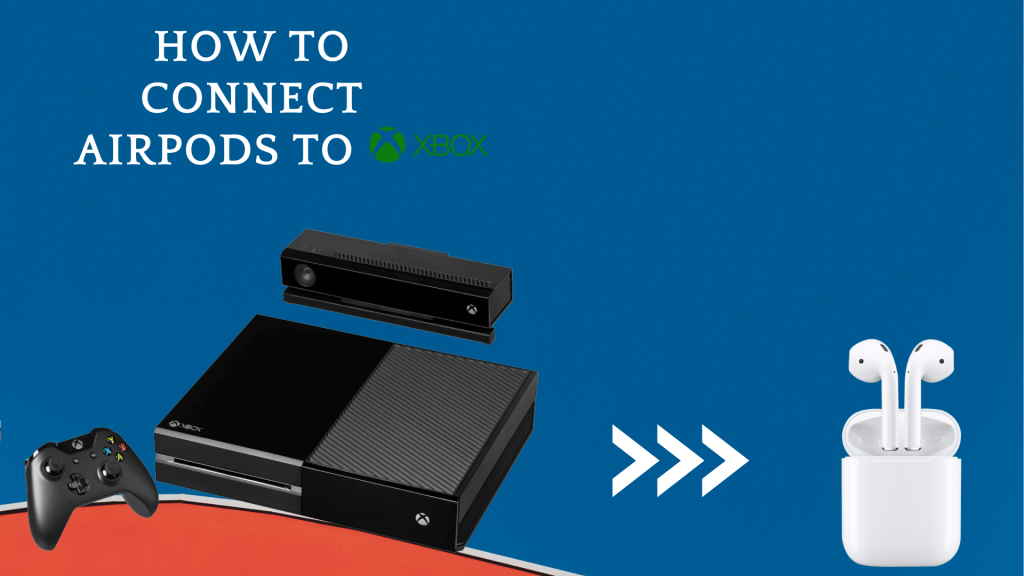AirPods is one of the best wireless earbuds which comes up with modern and advanced features. AirPods were created and developed by Apple. The AirPods are so advanced in that you can connect them to gaming consoles like PlayStation and Nintendo Switch. But Xbox doesn’t have Bluetooth connectivity, so you cannot connect the AirPods to the Xbox One consoles directly. But, there are many modern solutions to connect the AirPods to the Xbox.
Xbox and Bluetooth Mystery
If you are a regular Xbox user, you might know that the Xbox controller is connected to the console via Bluetooth. So, why can’t we use the same Bluetooth connection to pair the AirPods? All the Xbox consoles like Xbox One, Xbox Series X, and Xbox Series S doesn’t support Bluetooth for audio connectivity. In order to get an audio connection from AirPods and other Bluetooth headphones on Xbox, you have to do some workarounds.
How To Connect AirPods To Xbox One using the Xbox app
Xbox has its own smartphone app in the Google Play Store and App Store. Using the app on your smartphone, you can share game clips, use voice chats, get notifications, and more. By enabling the Remote Play on the Xbox app, you can connect the AirPods to the Xbox console. Before getting into the steps, make sure that your Xbox controller is paired with the console.
(1) Press the Xbox button on the Xbox controller to open the main menu of the Xbox.

(2) Select the Profile & system tab and choose the Settings option.

(3) Now, select the Devices and Connections option and tap the Remote features.
(4) Tick the Enable remote features option.

(5) Now, take your smartphone and pair the AirPods.
(6) Then, open the Xbox app on your mobile. If you don’t have the Xbox app, install it from the Play Store or App Store.
(7) Click on the Remote Play icon.

(7) Now, the video and audio from the Xbox console will stream on your smartphone.
(8) You can keep your mobile aside and play the game on Xbox with the connected AirPods.
Though the solution is not comfortable, it is the only way to get Xbox audio content on AirPods. To play games on Xbox, this solution is not recommended. But for Xbox Party, this will give you the best experience.
How To Use AirPods In Xbox Party Chat
(1) In the Remote Play mode, click the Parties icon (the icon with three people).
(2) Tap the Start a party button on the next screen.

(3) Now, tap the Invite to party button and invite your friends.

(4) Now, chat with your friends seamlessly with the AirPods.
(5) When you are done with it, click the Leave Party button.
The only limitation in the Xbox Party is that you can’t get the gameplay audio in AirPods. The Xbox’s gameplay audio will be transferred to external speakers.
Other Ways to Connect AirPods to Xbox
If you are so concerned about the audio quality, you can buy an external Bluetooth adapter for your Xbox console. You can connect the Bluetooth adapter to your console and pair the AirPods with it. In this way, you will get low-latency audio with utmost quality. If you don’t want to use the Xbox app, you can use other apps like Discord, WhatsApp, and Skype.
FAQs
Yes, you can connect the AirPods to Xbox consoles without an adapter by using the Xbox app.
Yes, you can play Fortnite and other games on Xbox while connecting to AirPods.