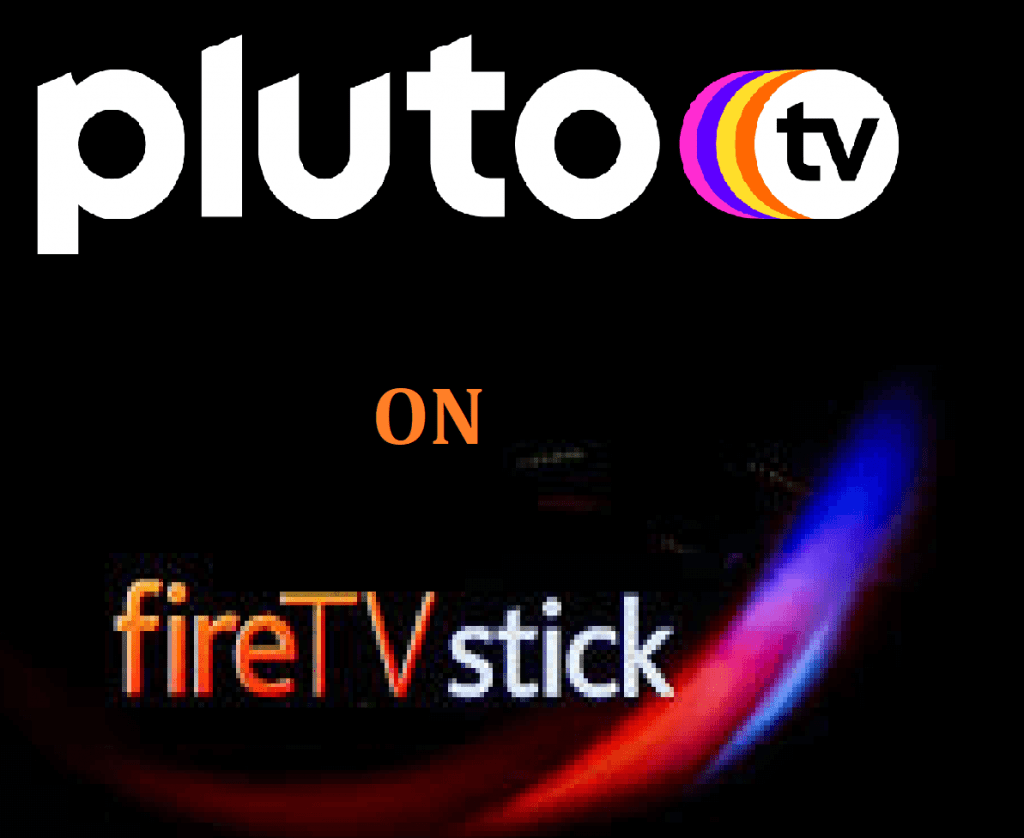Pluto TV is an American free TV streaming service provided by Viacom CBS. This offers various content like Live TVs, On-demand videos, movies, TV shows, sports, entertainment, kids, and whatnot. The contents are both free and legal but limited. The providers include MTV, Nickelodeon, Comedy Central, NBC, CBS, CNN, etc. Free contents come with a commercial break and don’t have any charges on customers. The app is available for various platforms, but this section is limited to Firestick. So follow along to know how to install Pluto TV on Amazon Firestick.
Pluto TV on Amazon Firestick
The app is available in the Amazon App Store. So we can download and install the app directly. We don’t need any third-party app support.
Step 1: Turn on your device. Then connect it to the internet.
Step 2: On top of the Amazon Firestick home screen, you can find the Search icon. Navigate to the search page.

Step 3: Type Pluto TV. From the Search results, choose the Pluto TV official app.

Step 4: On the app-info page, click on the Get or Download tab.

Step 5: Wait for the app to complete the installation. Then launch the app.

How to Activate Pluto TV on Firestick
Once after downloading the application, you have to activate the Pluto TV app on your Fire TV Stick. You can also use the app without activation. But then, signing up will help to get more into the app.
Step 1: Launch the Pluto TV application. On the home screen left panel, choose the Activate option.
Step 2: A code will be displayed on your TV screen.
Step 3: On your PC or smartphone, go to the Pluto TV activation site, http://my.pluto.tv/activate.

Step 4: Now, enter the activation code in the provided text box. And click Activate.
Step 5: Then, you can either Sign in to your existing Pluto TV account. Or create a new Pluto TV account.
From now on, you can customize the application according to your convenience. The app is straight forward and intuitive. You have got a lot more to explore. The following are the three different categories.
- Live TV for watching all Live TV channels.
- Free Movies and TV Shows for all on-demand videos and services.
- Activate will help you to sign in to the app on Firestick.
And now you can enjoy watching Pluto TV on Fire TV. Use our comment section to let us know whether this article helped to get what you are looking for.
Related: How to Install and Activate Pluto TV on Roku
Frequently Asked Questions
1. Is Pluto TV free on Firestick?
Yes, Pluto TV is free to use. You don’t have to buy any subscription to watch videos.
2. What channels are available on Pluto TV?
Popular channels like Comedy Central, MTV, Entertainment Tonight are available on Pluto TV.