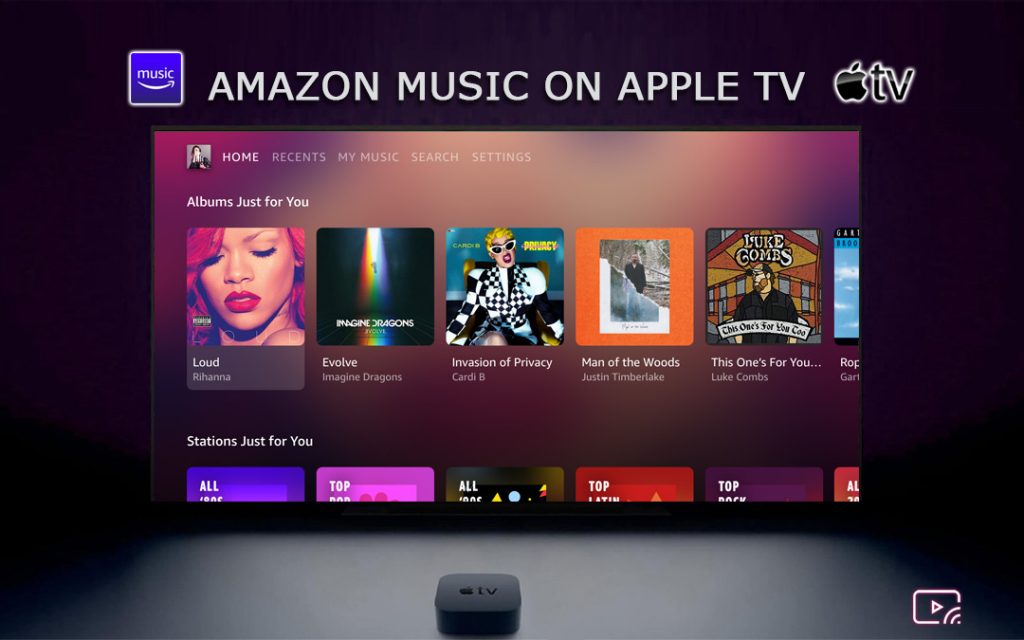Amazon Music is one of the most favored online music streaming services to enjoy unlimited ad-free songs. Those Amazon Prime members can access the extensive music library of songs in HD quality through the Amazon Music app. The app also allows the users to download the songs offline to listen to them without an internet connection. This article discusses the procedure to install, activate, and listen to Amazon Music on Apple TV.

Amazon Music is free to download from the App Store, and you need a subscription to access the contents of the app. Amazon Prime members get access to 2 million songs at $12.99/month with a Prime subscription. To access the whole library, you need to subscribe to the Music Unlimited subscription ($9.99/month for non-prime users and $7.99 for prime users). It will give you 75 million songs to listen to. Without either of these subscriptions, you cannot use Amazon music on any device. So go and pick a plan that suits you the best before installing the app on your device.
How to Install Amazon Music on Apple TV
1. Make sure your Apple TV has an active internet connection and open the App Store from the home screen.

3. With the on-screen keyboard, input Amazon Music on the search bar and search for it.
4. Select the Amazon Music app from the list of search results.
5. Next, click on the Get button on the app info screen to install the Amazon Music app.
6. Once installation is over, click on the Open button to launch the Amazon Music app on your Apple TV.
How to Activate Amazon Music on Apple TV
1. Once you launch the Amazon Music app for the first time, it will display an activation code on the screen.
2. Visit the Amazon activation website on your mobile browser or computer.
3. Enter your Amazon account credentials and click Sign-in to your Amazon account.
4. Enter the Amazon activation code in the given field and click the Continue button on the activation page.

5. Once this is done, the Amazon Music app on your TV will refresh and will display all the music content. You can enjoy streaming ad-free music on your Apple TV.

Related: How to Play Spotify Music on Apple TV
Alternative Way: How to Play Amazon Music on Apple TV using Airplay
It is an alternative way to listen to Amazon Music. Users with 2nd and 3rd generation Apple TV models can also access this method.
1. Connect your Apple TV and the iOS device to the same WiFi network.
2. Install the Amazon Music app on your iPhone or iPad.
3. When the installation is complete, launch the app and Sign in with your Amazon account.
4. Play any music track you want to stream to your Apple TV, and click the Airplay icon on the media player.

5. Select your Apple TV device from the available devices.
6. Once the connection gets established, the music will play on your Apple TV.
Related: How to Get Apple Music on Apple TV [Guide]
Frequently Asked Questions
1. Is Amazon Music available for Apple TV?
Yes, the app is officially available in the AppStore. You can install it from there with ease
2. Do you need a subscription to use Amazon Music?
Yes, though the app is free to download in the AppStore. You need a paid subscription to access the content. If you have a Prime subscription, you get access to 2 million songs without additional costs. Subscribe to the Unlimited Music plan to access the whole library with 75 million songs.