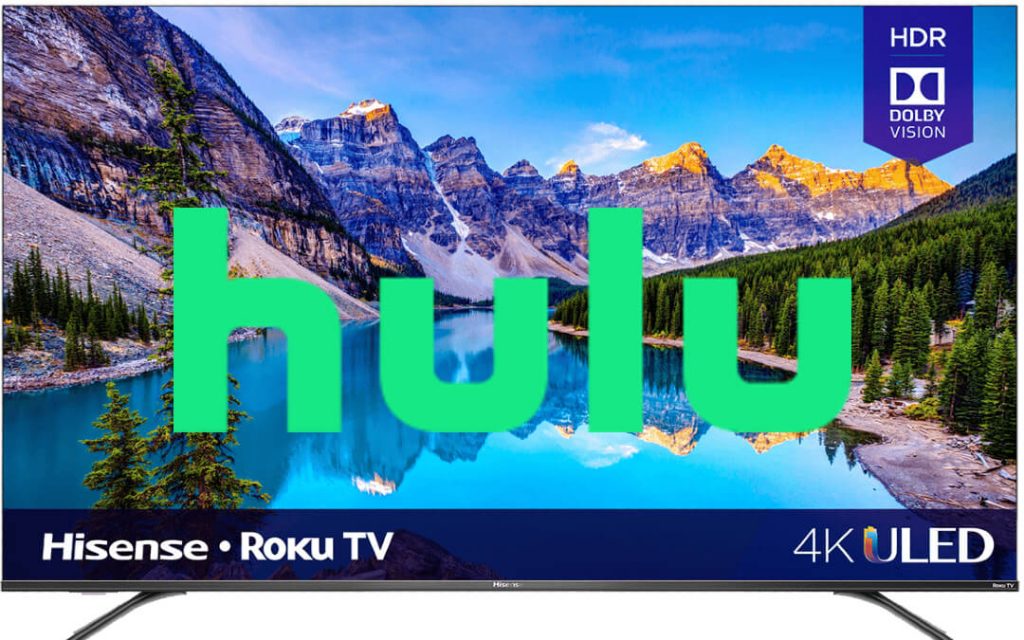Hulu is one of the famous streaming platforms in the USA. It has four subscription plans ranging from $6.99 per month to $69.99 per month. You will never miss TV shows, movies, Hulu originals, etc. In addition, it provides personalized recommendations, supports creating personalized profiles, premium network access, etc. Though the streaming platform is only available in the USA, it has more than 35 million users. The app’s availability for all smart TVs and streaming platforms is one of the major reasons for its popularity. So, you can install Hulu on Hisense Smart TV.
In some models of Hisense, Hulu comes as a pre-installed app. In some models, you need to install the app manually. Hisense smart TVs fall under two categories: Android TV, and Roku TV. Here, we discuss the possible ways to stream Hulu on Hisense Smart TV.
How to Download Hulu on Hisense Smart TV
As Hisense TVs work on different OS, you shall follow the respective installation procedure.
How to Get Hulu on Hisense TV [Android OS]
(1) Open the Play Store on your Hisense Smart TV.

(2) Go to the Search bar and enter the term Hulu.
(3) Select the Hulu app and click the Install button.
(4) After the app is installed, open the Hulu app on your Smart TV.
How to Get Hulu on My Hisense TV [Roku OS]
(1) On the Home screen, click the Streaming Channels option.

(2) The Roku Channel Store will appear. Go to the Search channels option.
(3) With the on-screen keyboard, type Hulu and search.
(4) Click the Add channel button on the next screen.
(5) After the installation, click the Go to channel button to open the app.
How to Activate & Watch Hulu on Hisense Smart TV
Whether you have installed the Hulu app or are about to use the pre-installed version, you should follow the steps below to activate and use it on your TV.
(1) Launch your Hulu app on your TV.
(2) Provide the Hulu login details to access your account.
(3) Make a note of the Hulu activation code displayed on your TV.
(4) Now, visit the Hulu activation website and log in if prompted.
(5) Enter the activation code and select Activate.
(6) When the activation is successful, you shall start streaming Hulu titles on your TV.
How to Cast Hulu to Hisense Smart TV
After enabling the casting feature on your Hisense TV, you shall follow the steps below to cast the desired titles from your smartphone.
(1) Connect your Hisense TV and your smartphone to the same WIFI.
(2) On your Android or iOS device, install the Hulu app from the Play Store or App Store.
(3) Launch the Hulu app and log in to your account with account details.
(4) Choose any content and select the Cast icon.

(5) Now, select your Hisense TV, and the desired title will start playing on your TV.

Related: Hulu on Firestick
How to Access Hulu on Hisense Smart TV using Web Browser
(1) Open any of the web browsers on your Hisense TV.
(2) Go to the Hulu website and sign in with your Hulu account.
(3) Watch your favorite video content from the web browser.
How to Watch Hulu Via External Casting Devices
Hisense TV supports using any external devices like streaming players or gaming consoles. Upon connecting any of them to the Hisense TV, you shall access the app Store of the respective device. You can search and install the Hulu app and stream its content.
Compatible Devices:
How to Fix Hulu Not Working on Hisense Smart TV
Hulu app will not work at times and it may be due to poor WIFI, server outage, expired subscription, outdated app, and firmware, etc. Nevertheless, Hulu not working on TV needs to be addressed for an uninterrupted streaming experience.
- Keep your Hisense TV connected to a stable WIFI.
- Disconnect or connect your TV to a VPN.
- Try playing any other video to check if the issue is with the internet or Hulu service.
- Force close the app and relaunch it again.
- Find out if your Hulu subscription is active.
- Check for the server outages using Downdetector and wait for the issue to get resolved.
- Update the Hulu app on your TV.
- Uninstall and reinstall the app.
- Update the Hisense smart TV with the latest version, if any.
- When none of the fixes resolves the issue, you shall need to contact Hulu Support.
That was all about how to add Hulu to Hisense Smart TV. You can add the Hulu app and binge-watch your favorite series on the smart TV.
Frequently Asked Questions
Yes, you can get Hulu on Hisense Smart TV. But most of the time, the app will be pre-installed on your smart TV.
You can add apps to your Hisense TV. You can either use the Play Store or Roku Channel Store to install apps on the smart TV.
If you don’t find the Hulu Hisense app, you shall update your TV and search for the app.
Yes. The issue can be resolved if you can find the cause.
Some of the models do ship with the Hulu app.