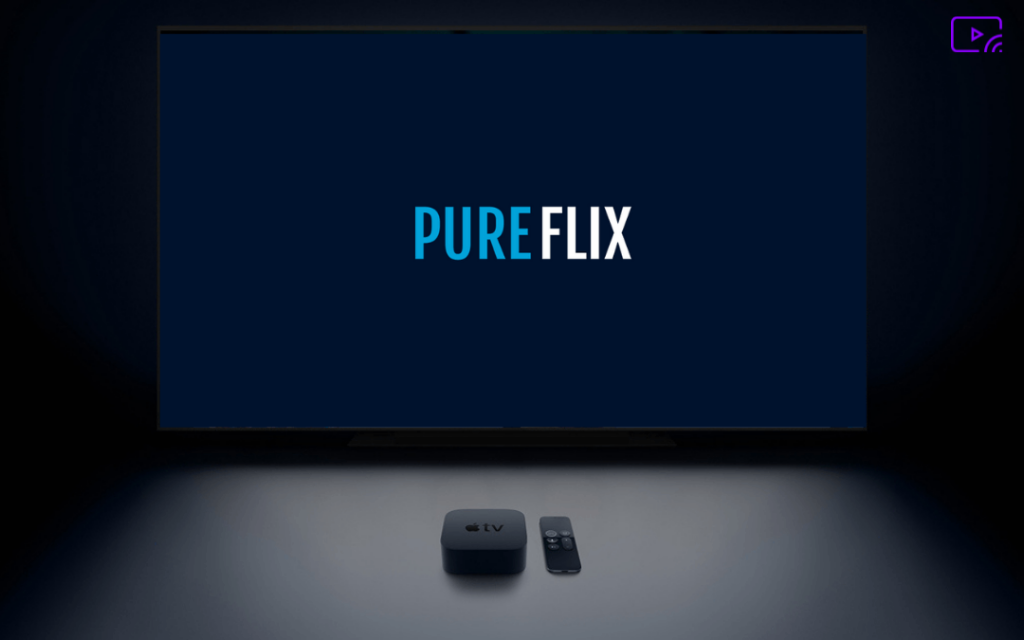PureFlix is a video streaming service that offers plenty of God-honoring and family-related content. As it does not contain any R-related content, it is the perfect platform to watch movies and TV series with your kids. The users can view their favorite content at high-resolution quality. PureFlix is compatible with many devices, including Apple TV.
Apple TV users can download the app directly from the App Store. In addition, you can also stream PureFlix by screen mirroring. PureFlix offers two types of subscriptions plan – Monthly and Annually. The cost of a monthly subscription is 12.99$ per month and the annual subscription is 99.99$ per month.
How to Get PureFlix on Apple TV
The PureFllix app is not supported on the first, second, and third generations of Apple TV. If you’re using Apple TV 4th generation and Apple TV 4K, you can download the app from App Store.
1) Connect your Apple TV to a stable internet connection.
2) Press the Menu button on your Apple TV remote and select the App Store app displayed on the screen. You can also use Siri to launch the App Store app.

3) Once you’re inside the app’s interface, click the search icon exhibited on the menu bar.

4) Use the virtual keyboard and type PureFlix on the search panel.
5) Locate and click the PureFlix app from the search results.
6) Select the Get button to download the PureFlix app on your Apple TV.
7) Launch the Pureflix app after the installation process.
8) Hit the Sign In option and enter your PureFlix account credentials.
9) After signing into the app, you’ll get access to all video content of PureFlix.
10) Search and Play your desired movie and enjoy watching it on your Apple TV.
How to Sign Up for PureFlix
1) Turn On your iPhone or Mac.
2) Open the Safari browser and visit the official site of PureFlix.
3) On the website, you’ll see a Sign In button displayed at the top right corner. Click it.
4) Tap the option Create an Account and click the Get Started Now button shown on the screen.

5) Enter your mail ID in the Email Address box and tap Continue. Then follow the on-screen prompts to purchase the subscription.
6) After completing the payment process, you can access the PureFlix content.
How to Stream PureFlix on Apple TV using Screen Mirroring
Before jumping into the steps, connect your iPhone and Apple TV to the same WiFi network.
1) Open the App Store app on your iPhone.
2) Search for PureFlix and click Get to Install the app.

3) Open the app and sign in using the required credentials.
4) On the app’s interface, you’ll see plenty of content categorized based on their genre. Tap and play your favorite PureFlix movie.
5) Go to the Control Center menu and locate the option Screen Mirroring. Select it and you’ll be shown a list of devices on the pop-up screen.

6) Select the name of your Apple TV and follow the on-screen procedures.
7) Within seconds, you’ll see the iPhone screen on Apple TV. As you’re already watching a Pureflix movie on iPhone, switch to landscape mode and enjoy streaming the movie on Apple TV.

Related: How to Chromecast Pureflix.
Frequently Asked Questions
No. PureFlix is a paid subscription service that charges $12.99 per month.
Yes, you can watch PureFlix on Android TV by downloading the app from Play Store.